To try the new feature, click the "settings" button, choose "themes" (or use this URL), scroll down to "custom themes", click "light" or "dark" and select an image. You can pick one of the great featured images from Picasa Web, choose one of your photos, use the search feature, upload an image or paste a URL. A similar interface is used for Google homepage's custom background feature.
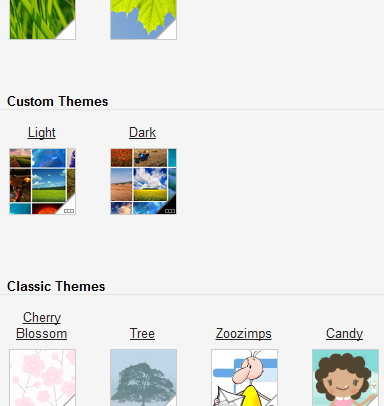
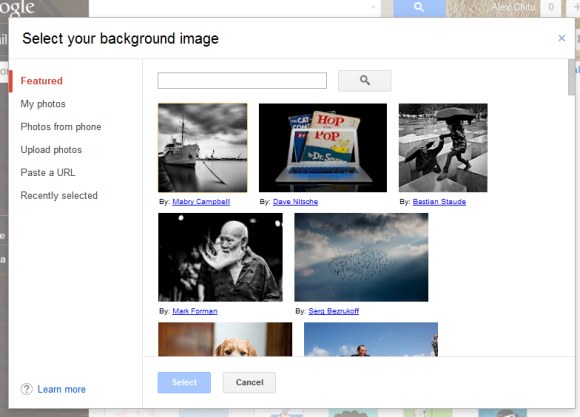
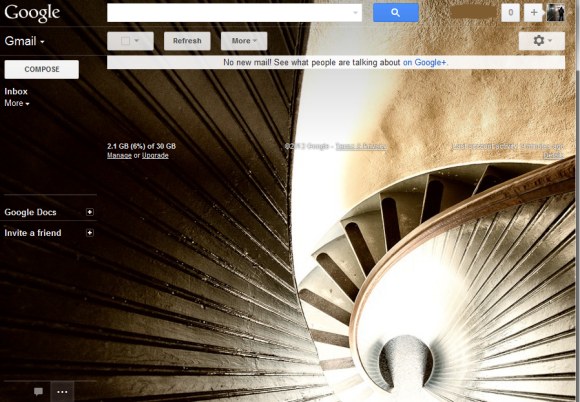
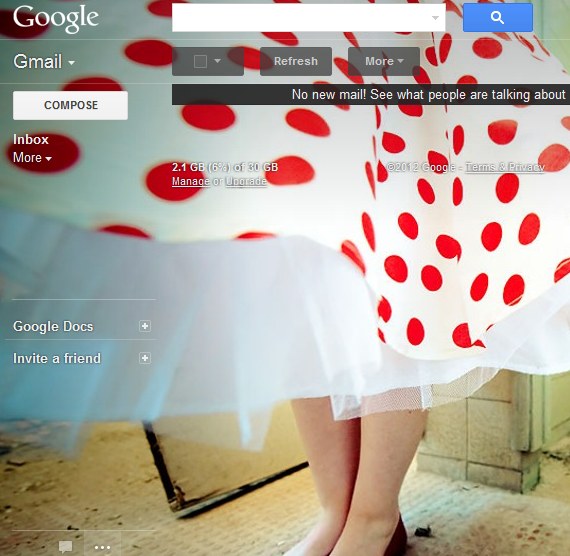
You'll probably notice that custom themes are just like Gmail's HD themes launched last year, except that you can choose your own image. "Themes are now implemented as semitransparent layers on top of a large background image. Each theme uses either a dark or light variant of most UI elements to balance legibility and visibility of the background image, allowing the background image to peek through and provide color and personality," explained Google at that time.
Gmail's new themes are more adaptable and show the entire image, but you can't customize colors, fonts and all the other details of the interface. The old custom themes feature allowed you to "select colors for everything from the background of your inbox to link text".
{ via Gmail Blog. Thanks, Sterling. }
Hiç yorum yok:
Yorum Gönder